Installation of this is pretty easy, just follow these steps.
1. Add Freshrpms to your repository
sudo rpm -Uvh http://ftp.freshrpms.net/pub/freshrpms/fedora/linux/9/freshrpms-release/freshrpms-release-1.1-1.fc.noarch.rpm
2. Install the nvidia driver
sudo yum install nvidia-x11-drv
3. Logout of X and go to runlevel 1 or 3
sudo init 1
4. Update your /etc/X11/xorg.conf to make use of new nvidia driver. (mine is follows)
[nareshv@fallenAngel ~]$ cat /etc/X11/xorg.conf
# nvidia-xconfig: X configuration file generated by nvidia-xconfig
# nvidia-xconfig: version 1.0 (buildmeister@builder3) Wed Jun 13 18:39:30 PDT 2007
# Xorg configuration created by system-config-display
Section "ServerLayout"
Identifier "single head configuration"
Screen 0 "Screen0" 0 0
InputDevice "Keyboard0" "CoreKeyboard"
InputDevice "Synaptics" "CorePointer"
EndSection
Section "Files"
ModulePath "/usr/lib/xorg/modules/extensions/nvidia"
ModulePath "/usr/lib/xorg/modules"
EndSection
Section "Module"
Load "glx"
Load "extmod"
Load "dbe"
EndSection
Section "InputDevice"
Identifier "Keyboard0"
Driver "kbd"
Option "XkbModel" "pc105"
Option "XkbLayout" "us"
EndSection
Section "InputDevice"
Identifier "Synaptics"
Driver "synaptics"
Option "Device" "/dev/input/mice"
Option "Protocol" "auto-dev"
Option "Emulate3Buttons" "yes"
EndSection
Section "Monitor"
Identifier "Monitor0"
VendorName "HP"
ModelName "Unknown"
ModeLine "1280x800_60.00" 83.5 1280 1344 1480 1680 800 801 804 828 -hsync +vsync
Option "DPMS"
#[nareshv@fallenangel ~]$ gtf 1280 800 60
# 1280x800 @ 60.00 Hz (GTF) hsync: 49.68 kHz; pclk: 83.46 MHz
EndSection
Section "Device"
Identifier "Videocard0"
Driver "nvidia"
VendorName "NVIDIA Corporation"
BoardName "GeForce Go 7400"
VideoRam 268435456
EndSection
Section "Screen"
Identifier "Screen0"
Device "Videocard0"
Monitor "Monitor0"
DefaultDepth 24
Option "AllowGLXWithComposite" "True"
Option "AddARGBGLXVisuals" "True"
Option "TripleBuffer" "True"
Option "UseDamageEvents" "True"
Option "UseRandR" "True"
#Option "RenderAccel" "True"
Option "NoPowerConnectorCheck" "False"
Option "RandRRotation" "True"
Option "DynamicTwinView" "False"
Option "OnDemandVBlankInterrupts" "True"
Option "ConnectToAcpid" "True"
Option "EnableACPIHotkeys" "True"
Option "UseEvents" "True"
Option "ExactModeTimingsDVI" "True"
Option "NvAGP" "0"
SubSection "Display"
Viewport 0 0
Depth 24
Modes "1280x800" "1024x768" "800x600" "640x480"
EndSubSection
EndSection
Section "Extensions"
Option "Composite" "Enable"
EndSection
5. Now follow step-6, only if you have renamed the /usr/bin/Xorg as per my previous blog post
6. Remove the Shell Script
# mv /usr/bin/Xorg.0 /usr/bin/Xorg
7. Load the nvidia kernel module
# modprobe nvidia
8. Go to Run level 5 (GUI)
# init 5
Now you should have the system using the Latest nvidia driver as the default, with all the compiz,3d, everything working!
Here is my screenshot of running glxgears with 1600fps
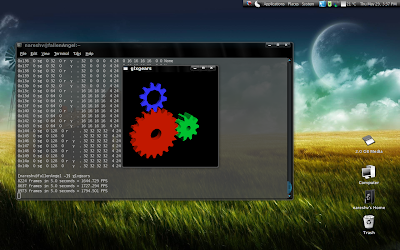
Now you can start enjoying KDE4 with all the 3d effects !. Many thanks to nvidia for the much awaited compatibility with xorg-1.5




Cool beans. Gonna go try it right now.
ReplyDeleteHi Naresh,
ReplyDeleteI am very envious as I have been struggling with this since I installed fedora 9 about a month ago. I am running the 64 bit version and installed the kmod with livna. As far as I can see I did exactly what should have worked and no luck with the 3D. I get a segmentation fault at the end of the glxinfo... Any ideas? I was curious about your version of xorg, I have xorg-x11-server-1.4.99.902-3.20080612.fc9 as far as I can tell from yumex...
Michael,
ReplyDeleteI am sure it should work for you as well. Here are my packages
[nareshv@fallenAngel ~]$ rpm -qa xorg\* | grep -i server
xorg-x11-server-Xorg-1.4.99.902-3.20080612.fc9.i386
xorg-x11-server-common-1.4.99.902-3.20080612.fc9.i386
xorg-x11-server-utils-7.3-3.fc9.i386
Also, its good if you give a try to the newest version of the xorg driver nvidia has released (173.14.09) http://www.nvidia.com/object/linux_display_ia32_173.14.09.html