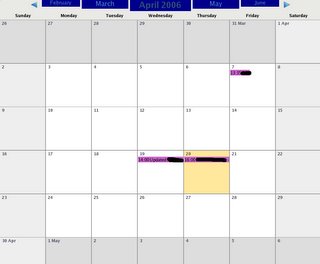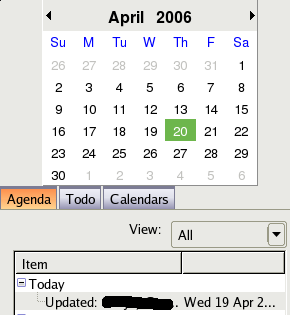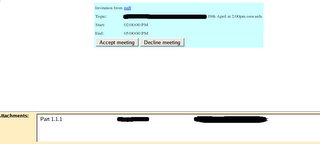Folks at mediati are working hard to bring the r5u870 webcam work with the latest linux kernels, after the initial work done by Sam Revitch on this type of webcam.
I've again built the rpm package to work with the Latest Fedora 9 (rawhide as of 14-apr-08). Older RPM with the source code from Sam Revitch can be downloaded here http://lsb.blogdns.com/ry5u870
Download this Package for Fedora dkms-r5u870-0.11.0-8.noarch.rpm.bz2 , this package compiles on all fedora distributions with linux kernel higher than 2.6.16 (even the latest 2.6.25-rc9, Fedora 9)
I've again built the rpm package to work with the Latest Fedora 9 (rawhide as of 14-apr-08). Older RPM with the source code from Sam Revitch can be downloaded here http://lsb.blogdns.com/ry5u870
Download this Package for Fedora dkms-r5u870-0.11.0-8.noarch.rpm.bz2 , this package compiles on all fedora distributions with linux kernel higher than 2.6.16 (even the latest 2.6.25-rc9, Fedora 9)
Installation process
1. Download and extract this file
bunzip2 dkms-r5u870-0.11.0-8.noarch.rpm.bz2
2. Install this package with yum.
yum install ./dkms-r5u870-0.11.0-8.noarch.rpm --nogpg
3. Start your favorite viewer to see the webcam (ex. tvtime)
tvtime
NOTE: Currently cheese is not able to read from the webcam for some reason (tested in Fedora 9 rawhide). But the webcam works in gstreamer-properties